Full-text search for articles, highlighting downloaded books, view pdf in a browser and download history correction
It’s 2020, and we’re doing even more to improve your experience on our library!
In this update, you will learn about highlighting downloaded books, the full-text search for articles, the ability to view pdf files in a browser, the improvement of the search engine and how to delete download history. Interested? Let's get started!
First, we want to share the long-awaited feature such is highlighting previously downloaded books. Finally, we did it! Now you can easily identify a book that you have already downloaded because it will be highlighted on the page with search results, personal recommendations, most popular, saved books and on the book page. If you hover over a downloaded book a hint will appear with the information when this book was downloaded.
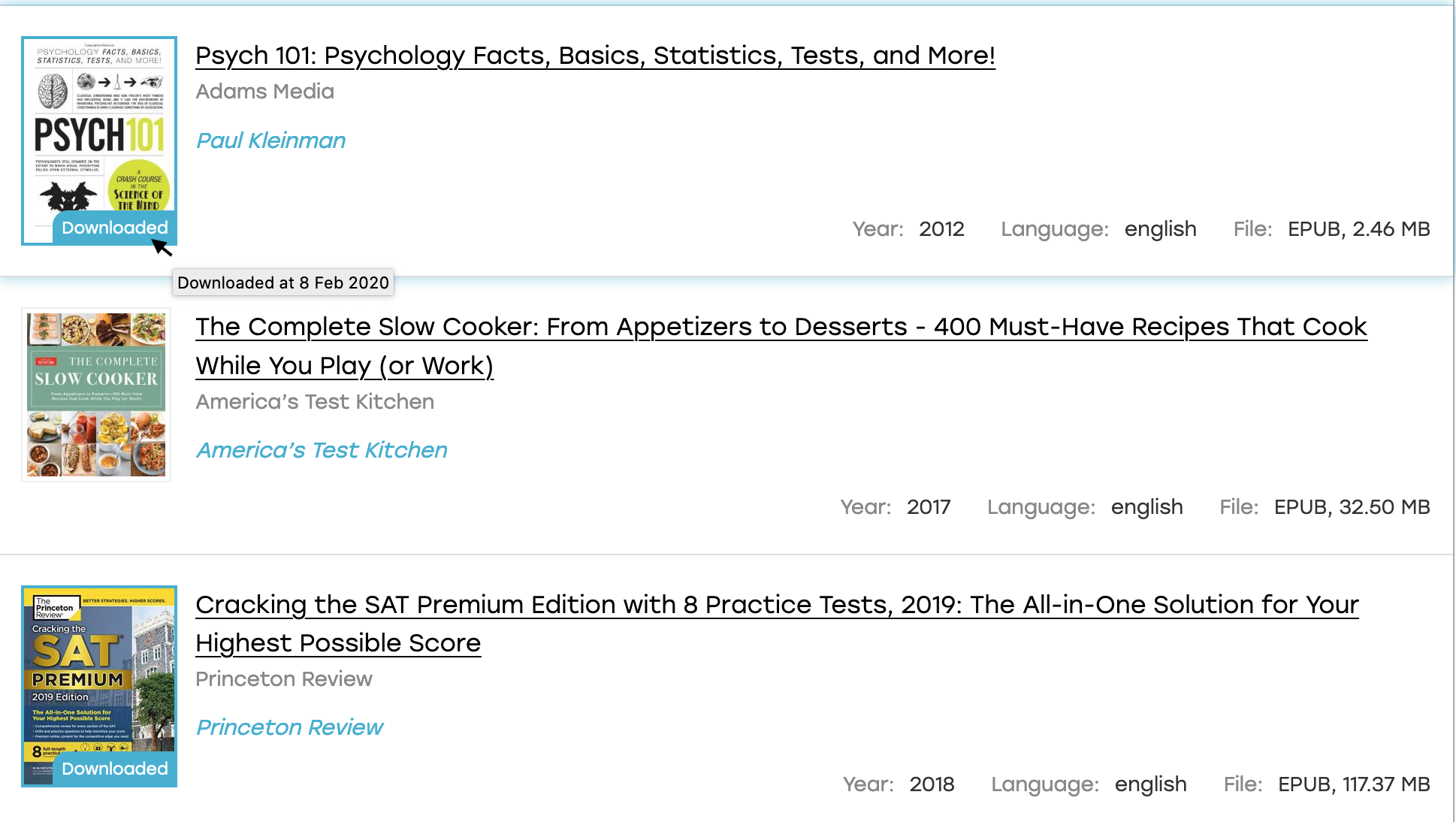
If you remember just a year ago we released a big and important update for books – the full-text search. For newcomers and those who don’t click on all the buttons, explain the full-text search is a search on the content. You can find books on a word or even a phrase and now this feature is available for articles. The rules are the same: on the main page switch to the “Full-text search” and search for articles by word/phrase. Be sure to test it now!
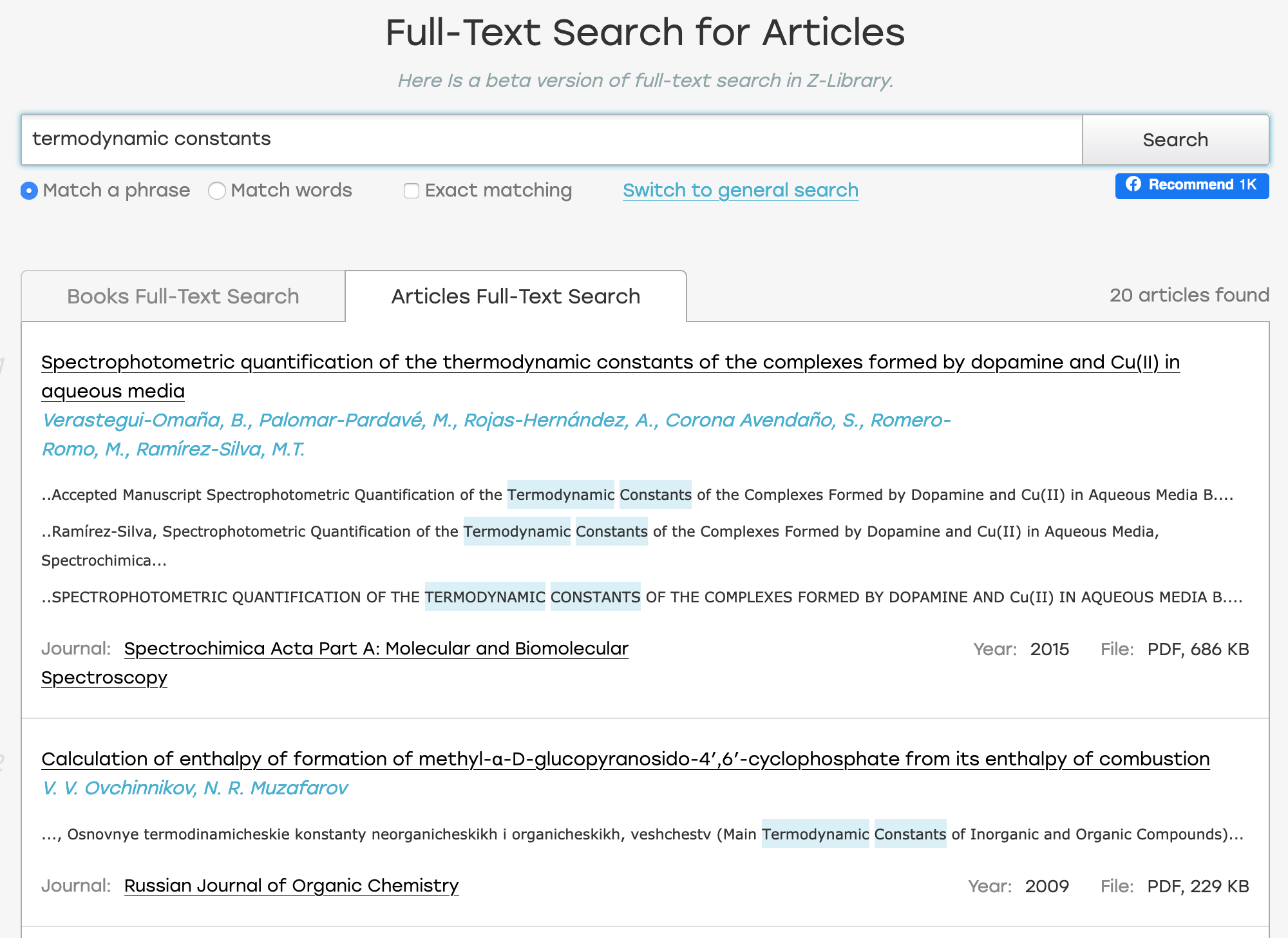
Our next update has affected pdf files. As you already know, the little arrow on the Download button performs different functions: file converting and displaying other book formats. Now under this arrow is hidden the new option for all pdf files called “Open in browser” that will allow you to open the file directly in your browser, and there you can decide what to do about it: save or read online. This option is also relevant for articles. Please note that using this option counts as the downloaded file.
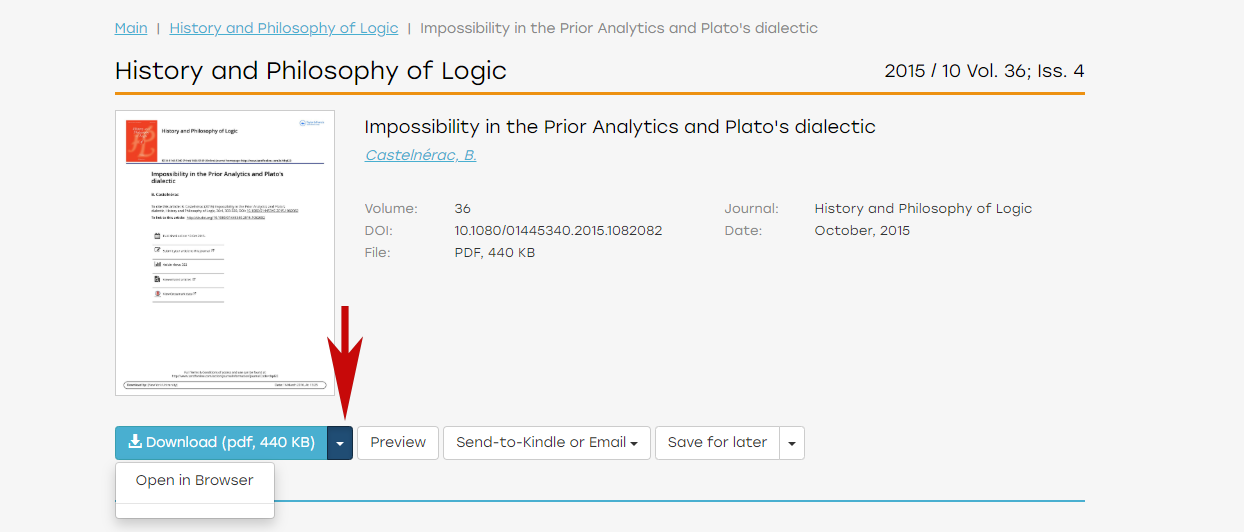
According to your numerous requests, we have also made it possible to remove the books and articles from your download history. To do this, go to Download history and click on the cross next to the object you want to delete.
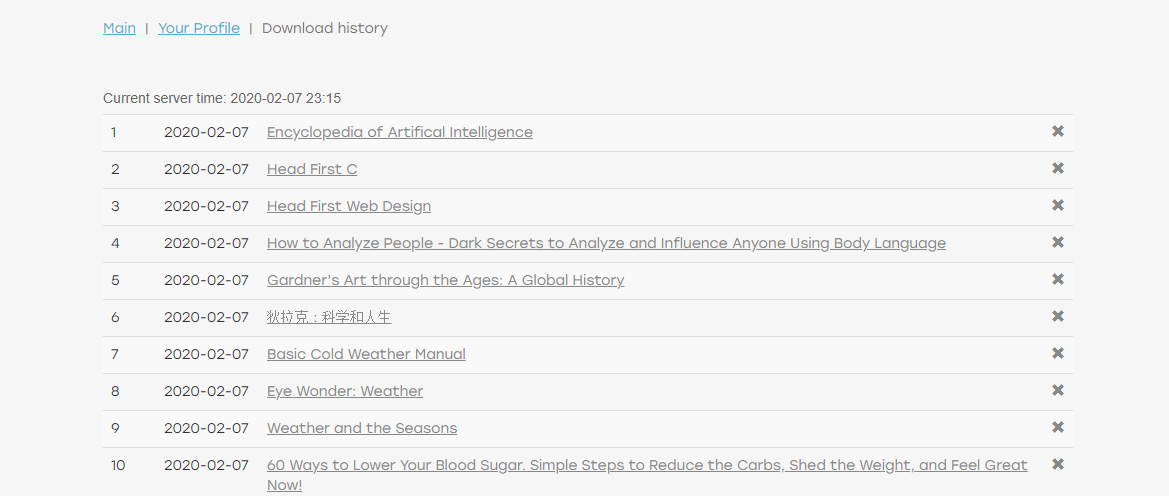
And for the dessert is the search by md5 and DOI. To begin with, let's figure out what is it. MD5 (technically called MD5 Message-Digest Algorithm) is a cryptographic hash function whose main purpose is to verify that a file has been unaltered. A DOI, or Digital Object Identifier, is a string of numbers, letters and symbols used to permanently identify an article or document and link to it on the web. So, if you already know any of these identifiers, you can put it to the search field and if we have this book or article in the database, you will immediately be redirected to the item’s page. A trifle, but will significantly reduce the time searching.
Try out these new features and let us know what you think by writing comments below.
Bad libraries build collections, good libraries build services, great libraries build communities